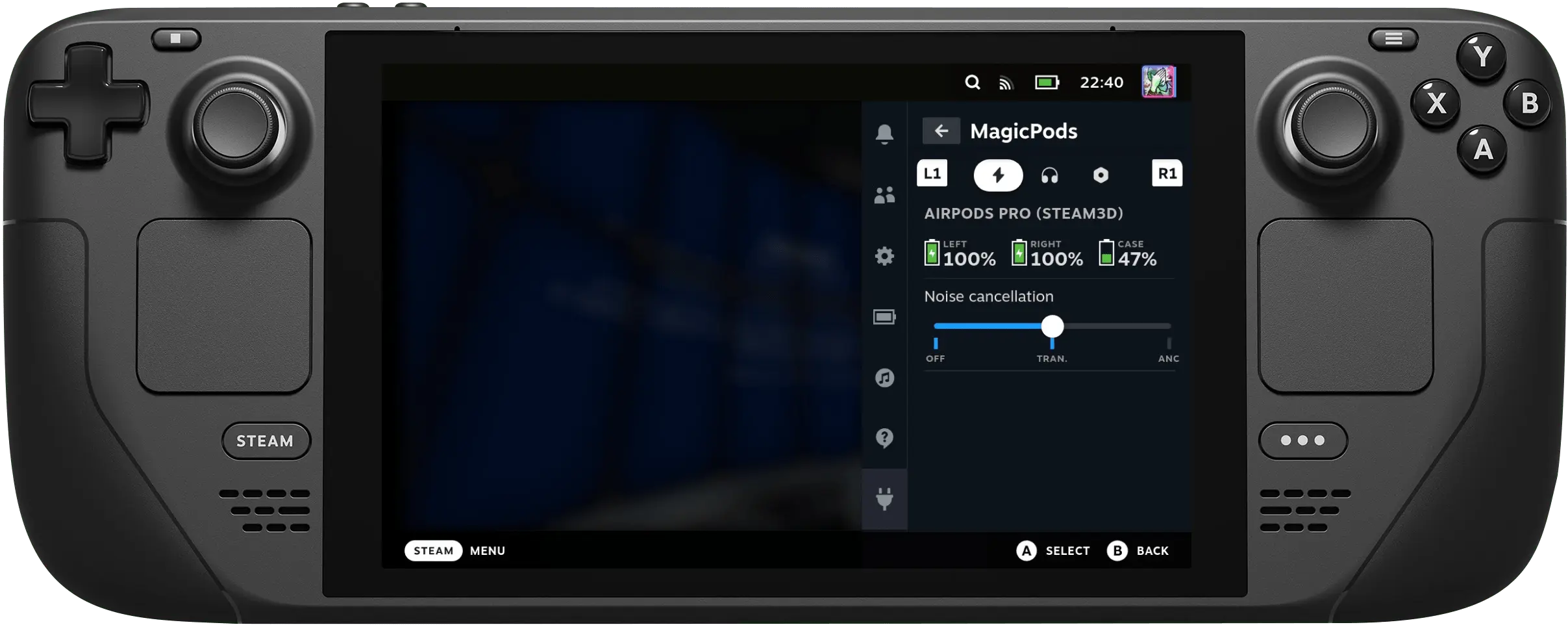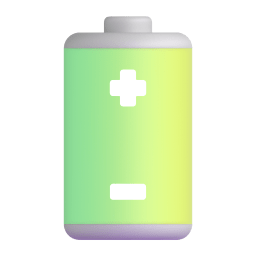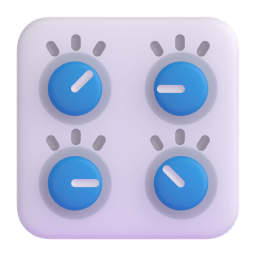Installation
Decky Loader must be installed for the MagicPods plugin to work. Follow the official instructions or watch any youtube video on how to install Decky Loader. If you already have Decky Loader installed, skip to the next step.
- Switch to Gaming Mode
- Press
- Go to the tab
- In the upper right corner, click
- Find
MagicPodsin the plugin list or search for it - Press the
Installbutton
Getting started
Now that you have MagicPods, press and go to
and select
MagicPods in the installed plugins list.
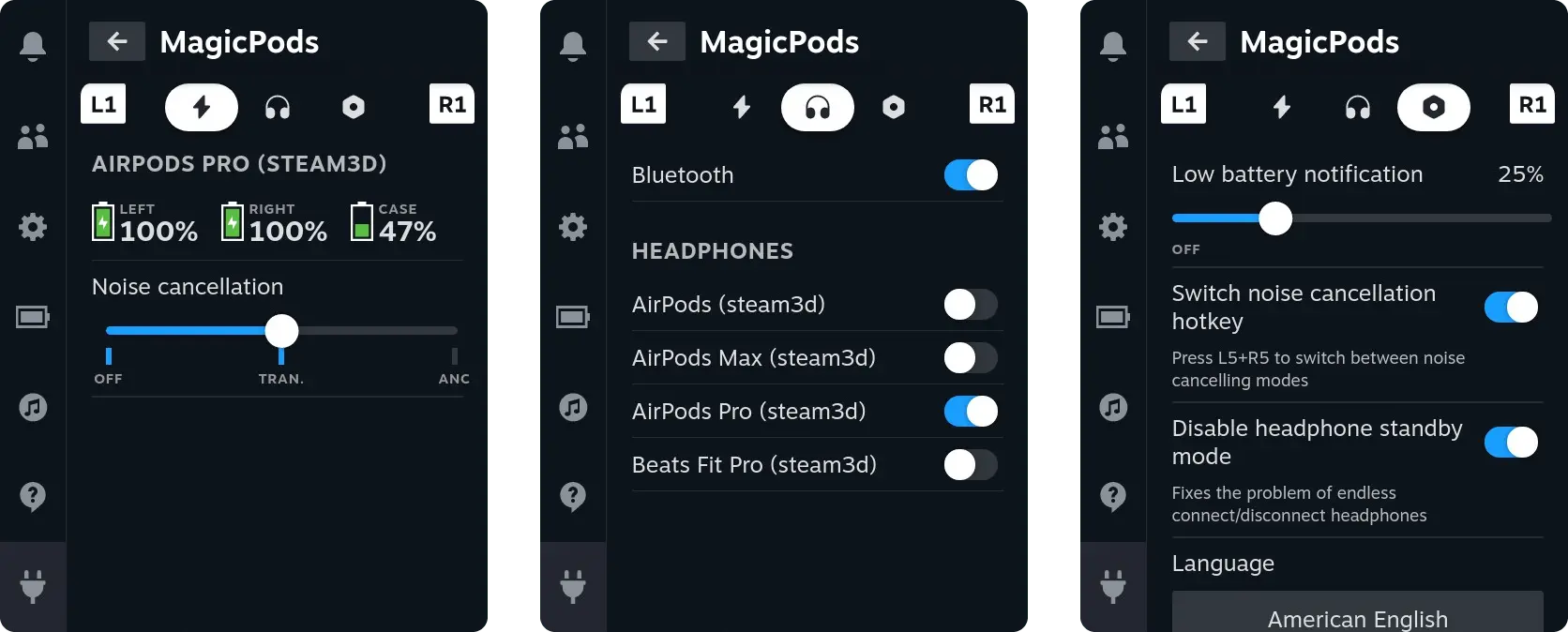
displays information about the current charge level and additional features, if supported by the headphones.
shows headphones supported by MagicPods, here you can connect/disconnect headphones and control Bluetooth.
Contains additional features, settings, and other useful information.
All you need to do is select your headphones and connect them, and the charge level and additional features will appear on the tab.
Headphone compatibility
| Apple | Beats | Samsung |
|---|---|---|
| AirPods 1 | PowerBeats Pro | Galaxy Buds |
| AirPods 2 | PowerBeats Pro 2 | Galaxy Buds Plus |
| AirPods 3 | PowerBeats 3 | Galaxy Buds Live |
| AirPods 4 | PowerBeats 4 | Galaxy Buds Pro |
| AirPods 4 (ANC) | Beats Fit Pro | Galaxy Buds 2 |
| AirPods Pro | Beats Studio Buds | Galaxy Buds 2 Pro |
| AirPods Pro 2 | Beats Studio Buds Plus | Galaxy Buds Fe |
| AirPods Max | Beats Studio Pro | Galaxy Buds 3 |
| AirPods Max 2024 | Beats Solo 3 | Galaxy Buds 3 Pro |
| Beats Solo Pro | ||
| Beats Studio 3 | ||
| Beats X | ||
| Beats Flex | ||
| Beats Solo Buds |
For inquiries regarding compatibility with other Beats models, please contact us through Discord.
Adding headphones
To add headphones, follow these steps:
- Pair the headphones in the Steam Deck Bluetooth settings.
- The headphones will automatically appear in MagicPods on the
tab.
Checking battery
Headphones charge:
- Connect the headphones
- Navigate to the
tab to check the battery level.
Case charge:
- Connect the headphones and place at least one AirPod in the open case.
- Navigate to the
tab.
- After a few seconds, the case charge level will appear.
Switching noise cancellation mode
To switch the noise cancellation mode, follow these steps:
- Connect the headphones.
- Navigate to the
tab.
- Use the noise cancellation slider to switch between modes.
Proposing features / bug report
Write to MagicPods@outlook.com. Reach out to us on Discord.